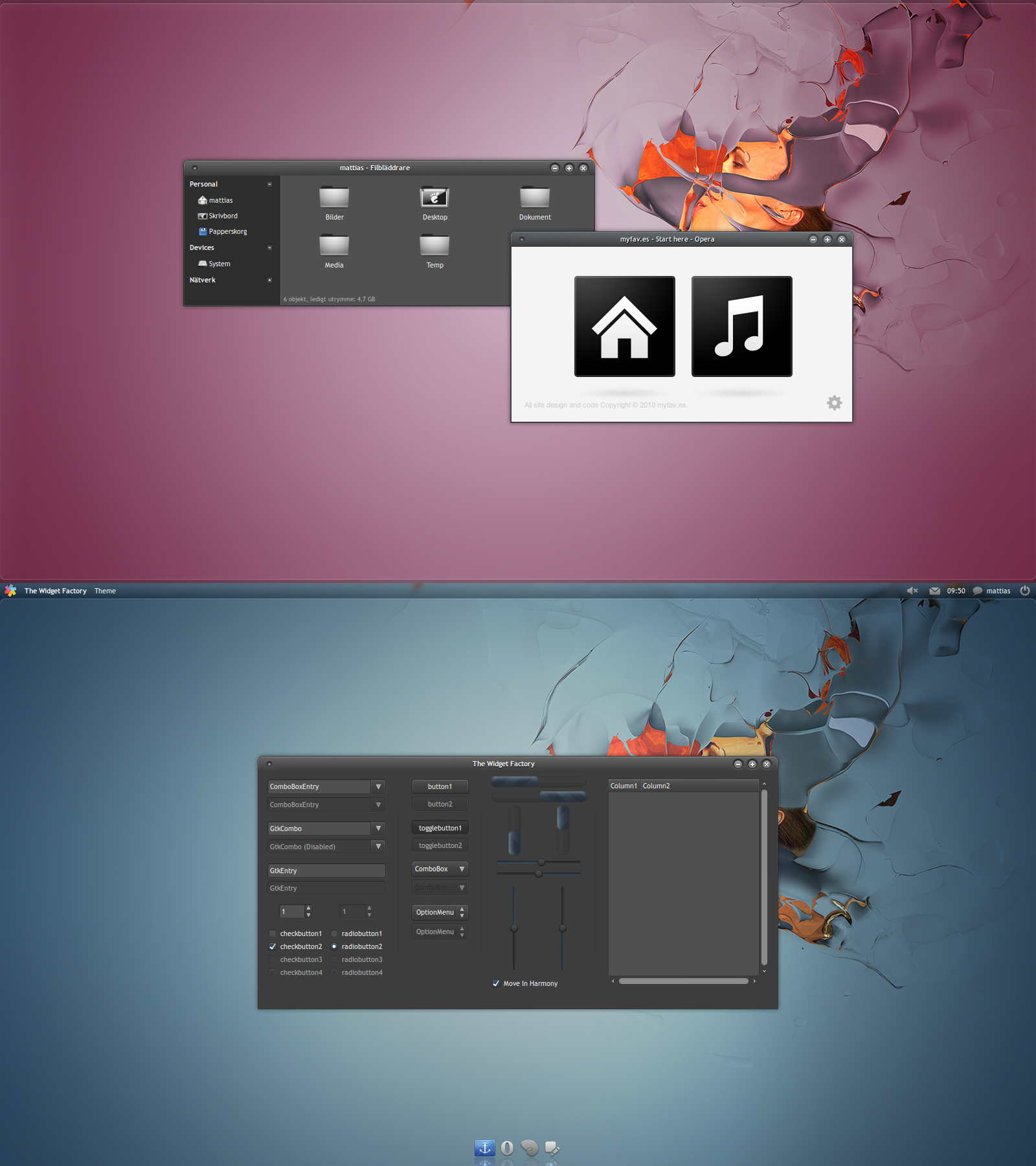ShopDreamUp AI ArtDreamUp
Deviation Actions
Suggested Deviants
Suggested Collections
You Might Like…
Featured in Groups
Description
Playing around with dark murrine styles again.  I'm not too happy with it though.
I'm not too happy with it though.
Important: Some applications use their own skins. Opera and Chrome for example. The software that does this is not involved with my theme, and therefore it's not a bug. You can use custom userstyles in your browsers to fix input boxes and other stuff. You can also try to find a good looking dark browser theme if there are any.
GTK engines required:
- Murrine 0.90.3+git20100323 or later. (Installed by default in Ubuntu.)
- Equinox engine [link]
- gtk2-engines-pixbuf (Installed by default in Ubuntu.)
Other software required: (nautilus-elementary)
[link]
To install this theme extract the included folders to:
/home/Your Username/.themes
or for all users:
/usr/share/themes
Then go to System->Preferences->Appearance and click on the Customize button to select your preferred controls, window border, icon and cursor theme. (In this case it's Re Crono.)
HOW TO USE A CUSTOM PANEL
As you can see in my preview image I've added a custom panel. Gnome-panel unfortunately can't handle real transpareny without making it all look like a frellwit. We can work around this by embedding some graphics on our wallpaper, making it look like real transparency.
For this to work you need to have GIMP installed.
Ubuntu users - Open a terminal and type: sudo apt-get install gimp You also need a GIMP plugin call Liquid Rescale: sudo apt-get install gimp-plugin-registry
Other users - [link]
### THE IMAGE ###
1. Locate the panel.png file in this theme's directory.
2. Open the PNG-file in GIMP.
3. Go to Layer > Liquid Rescale.
4. Enter your screen width in the Width area and then resize the image.
(The "chain" icon next to the values needs to be "open". If it's locked, just click on it. It should be open by default though.)
5. Press CTRL+A (or Select > All.) Copy the image and paste it on your wallpaper of choice.
Important: Your wallpaper must have the same width and height as your desktop resolution.
6. Move the pasted layer to the top and then save your new wallpaper as whatever.png.
### THE PANEL ###
(Make sure your panel is set to 24px in height.)
1. Go to the directory where you installed the theme. Open the panel.rc file.
2. Put a # in front of bg_pixmap[NORMAL] so it will look like this:
#bg_pixmap[NORMAL] = "/Panel/panel-bg.png" # Disable for normal panel backgrounds.
Then save the document.
3. Rightclick on your panel and select properties. Go to the Background tab and select Solid color. Move the Style slider all the way to the left.
4. And you're done! Enjoy your fake transparent panel.
---
Preview image info
Wall: [link] (I do not have the permission to release this mod. Don't ask.)
Icons: [link]
Font: Trebuchet MS
Apps: opera, nautilus-elementary, gnome2-globalmenu, docky, twf (photoshopped)
I've explained as detailed as I could. If you can't get the panel to behave like mine, then don't bother.
Important: Some applications use their own skins. Opera and Chrome for example. The software that does this is not involved with my theme, and therefore it's not a bug. You can use custom userstyles in your browsers to fix input boxes and other stuff. You can also try to find a good looking dark browser theme if there are any.
GTK engines required:
- Murrine 0.90.3+git20100323 or later. (Installed by default in Ubuntu.)
- Equinox engine [link]
- gtk2-engines-pixbuf (Installed by default in Ubuntu.)
Other software required: (nautilus-elementary)
[link]
To install this theme extract the included folders to:
/home/Your Username/.themes
or for all users:
/usr/share/themes
Then go to System->Preferences->Appearance and click on the Customize button to select your preferred controls, window border, icon and cursor theme. (In this case it's Re Crono.)
HOW TO USE A CUSTOM PANEL
As you can see in my preview image I've added a custom panel. Gnome-panel unfortunately can't handle real transpareny without making it all look like a frellwit. We can work around this by embedding some graphics on our wallpaper, making it look like real transparency.
For this to work you need to have GIMP installed.
Ubuntu users - Open a terminal and type: sudo apt-get install gimp You also need a GIMP plugin call Liquid Rescale: sudo apt-get install gimp-plugin-registry
Other users - [link]
### THE IMAGE ###
1. Locate the panel.png file in this theme's directory.
2. Open the PNG-file in GIMP.
3. Go to Layer > Liquid Rescale.
4. Enter your screen width in the Width area and then resize the image.
(The "chain" icon next to the values needs to be "open". If it's locked, just click on it. It should be open by default though.)
5. Press CTRL+A (or Select > All.) Copy the image and paste it on your wallpaper of choice.
Important: Your wallpaper must have the same width and height as your desktop resolution.
6. Move the pasted layer to the top and then save your new wallpaper as whatever.png.
### THE PANEL ###
(Make sure your panel is set to 24px in height.)
1. Go to the directory where you installed the theme. Open the panel.rc file.
2. Put a # in front of bg_pixmap[NORMAL] so it will look like this:
#bg_pixmap[NORMAL] = "/Panel/panel-bg.png" # Disable for normal panel backgrounds.
Then save the document.
3. Rightclick on your panel and select properties. Go to the Background tab and select Solid color. Move the Style slider all the way to the left.
4. And you're done! Enjoy your fake transparent panel.
---
Preview image info
Wall: [link] (I do not have the permission to release this mod. Don't ask.)
Icons: [link]
Font: Trebuchet MS
Apps: opera, nautilus-elementary, gnome2-globalmenu, docky, twf (photoshopped)
I've explained as detailed as I could. If you can't get the panel to behave like mine, then don't bother.
Comments31
Join the community to add your comment. Already a deviant? Log In
A port for Emerald is possible?